Quick tips / references for using Linux / Ubuntu.
👉 Note: Fresh installation Ubuntu note.
👉 Note: Bash
General
🔅 Run MacOS apps on Linux, use Darling.
🔅 Run Android apps on Linux, use Anbox.
🔅 Find in linux with command lines ⇾ link
🔅 Cannot move files to the trash/wrong owner ⇾ link
🔅 Gnome screenshot ⇾ link
🔅 Windows shrink drive in windows ⇾ link (partition, resize disk drive, hard disk)
🔅 Type Vietnamese in SublimeText, install vn ime (exactly like that). Press F2 for using.
🔅 Look and kill an app process:
ps ax | grep teamviewer # check the id
kill -9 <pid> # kill some process🔅 Install file .bin, .run
chmod +x file-name.run
./file-name.run🔅 Make a script executable: chmod a+x script_file
🔅 Unzip a file,
sudo apt-get install unzip
unzip <file>
unzip <file> -d <destination>🔅 Terminal multi windows:
sudo apt-get install terminator🔅 Add bookmark for evince (default pdf reader)
- F9: hide/show sidebar
- Menu on the top right > Add bookmarks
- Click on bookmark and rename it
- Ctrl + Shift + S to save (instead of Ctrl + S)
🔅 Remove PPA from ubuntu by terminal. For example, The repository 'http://ppa.launchpad.net/b-eltzner/qpdfview/ubuntu artful Release' does not have a Release file. Remove the file b-eltzner-qpdfview-ubuntu from directory /etc/apt/sources.list.d
sudo rm /etc/apt/sources.list.d/<file>Or using below command lines
# install
sudo add-apt-repository ppa:name
# remove
sudo add-apt-repository --remove ppa:name🔅 Get ip address: ifconfig
Settings
🔅 Make Monday as the start of the week:
sudo -H gedit /usr/share/i18n/locales/en_GB
# change to 1
first_weekday 1
# save and restart the system🔅 Add / Remove / Manage app icon in launcher:
sudo apt-get install alacarte🔅 Change ubuntu logo in settings: replace
/usr/share/icons/hicolor/256x256/apps/ubuntu-logo-icon.png🔅 Turn off animation open and minimize windows on ubuntu 17.10 and later (gnome desktop): Gnome Tweak Tools > Apperance > Animations OFF
🔅 Choose between "lightdm" and "gdm3" (ref):
sudo apt install lightdm
dpkg-reconfigure lightdm
# current config
lightdm --show-config🔅 Save / Load dconf[ref]: ~/.config/dconf/user
# save guake configs to a file
dconf dump / > dconf-settings.ini
# load
dconf load / < dconf-settings.ini
# or
cat dconf-settings.ini | dconf load /🔅 Save / load custom keyboard shortcuts (ref)
# keybindings
dconf dump /org/gnome/desktop/wm/keybindings/ > keybindings.dconf
# media keys
dconf dump /org/gnome/settings-daemon/plugins/media-keys/ > media-keys.dconf
# load
dconf load /org/gnome/desktop/wm/keybindings/ < keybindings.dconf
dconf load /org/gnome/settings-daemon/plugins/media-keys/ < keybindings.dconfApplications
🔅 Completely remove LibreOffice,
# zsh uses \*
sudo apt-get remove --purge libreoffice*
sudo apt-get clean
sudo apt-get autoremove🔅 Remove snap store
sudo apt autoremove --purge snapd🔅 Uninstall snap applications
sudo snap remove <app_name>🔅 Convert office's files to pdf
# install first
sudo apt install libreoffice
# pptx -> pdf
soffice --headless --convert-to pdf prezentacja.pptx🔅 Modify / Add icon in launcher: alacarte" (Main Menu, can be found in App Store).
Nautilus / Files management
🔅 Force Unity Dash to index all files on Home
sudo updatedb🔅 Sync one folder to another (more info)
# A -> B/A
rsync -avu --delete "/home/user/A" "/home/user/B"
# A/* -> B/A
rsync -avu --delete "/home/user/A/" "/home/user/B/A"
# A, C -> B/A, B/C
rsync -avu --delete "/home/user/A" "/home/user/C" "/home/user/B"-aDo the sync preserving all filesystem attributes-vrun verbosely-uonly copy files with a newer modification time (or size difference if the times are equal)--deletedelete the files in target folder that do not exist in the source
# exclude
rsync -a --exclude 'dir1' src_directory/ dst_directory/
rsync -a --exclude={'file1.txt','dir1/*','dir2'} src_directory/ dst_directory/🔅 Make a shortcut link to a folder/file in linux terminal ⇾ link
🔅 Shortcut to a folder in linux ⇾ link
🔅 Thumbnail nautilus: go to setting, set and apply this line
sudo chown -R yourusername:yourusername ~/.cache/thumbnails🔅 Shorten directory in terminal
Temporarily, just enter
PS1='\u:\W\$ 'en press enter.Permanently, open
sudo gedit ~/.bashrcand findif [ "$color_prompt" = yes ]; then
PS1='${debian_chroot:+($debian_chroot)}\[\033[01;32m\]\u@\h\[\033[00m\]:\[\033[01;34m\]\w\[\033[00m\]\$ '
else
PS1='${debian_chroot:+($debian_chroot)}\u@\h:\w\$ '
fiRemove
@\hand replace\wby\Wso that it becomes,if [ "$color_prompt" = yes ]; then
PS1='${debian_chroot:+($debian_chroot)}\[\033[01;32m\]\u\[\033[00m\]:\[\033[01;34m\]\W\[\033[00m\]\$ '
else
PS1='${debian_chroot:+($debian_chroot)}\u:\W\$ '
fiSave, exit, close terminal and start another to see the result.
🔅 Right click nautilus "Open as Administrator":
sudo apt-get install nautilus-admin
nautilus -q # restart nautilus🔅 Mount iso file on linux
# create a folder
mkdir /mnt/<folder>
sudo mount -o loop <image>.iso /mnt/<folder>
# unmount
sudo umount /mnt/<folder> # umount, not "unmount"!!!If you mount another iso file to the same
🔅 Extract a iso file: first, mount it like in previous tut to a folder named iso then copy all the contents in iso to some folder you want.
# copy all files in /iso/ to <directory>/
cp -r /mnt/iso/* <directory>/🔅 Sync files with mega right on terminal
Install megatools:
sudo apt-get install megatoolsUsing megatools, cf the main website.
Create a condig file which stores your login information (be careful, everyone can see your pass)
sudo apt-get install vim # in case that you don't have vim on your system
vim .megarc # create a file named .megarcvimopens and type[Login]
Username = your@email
Password = yourpasswordIf you have back slash in your password, you must escape it with another backslash
Quit
vimand save the file by pressing ESC and then:wq!Upload a file:
megaput --path /Root/<folder> fileSee the list of file on remote:
megalsUpload a folder:
megacopy --local <folder> --remote <folder>Download from link:
megadl <mega-link>Download a single file:
megaget <file>megaget /Root/Apps/matlab17b/R2017b_glnxa64_dvd2.isoDownload from uploaded directory:
megacopy --local <folder> --remote <folder-to-download> --download
🔅 Save a directory a $PATH of local profile.
sudo gedit ~/.profile
# copy and paste following line (should change the path)
export PATH=/home/thi/anaconda3/bin:$PATH
# save and close .profile and then apply following line to get instant update
source ~/.profile🔅 Copy files from ubuntu to iPhone iOS iPad
- Don't need to install any files if one needs to copy photos/videos from iphone to ubuntu, one can use gThumb to do this or just use file manager to copy.
- If one wants to copy files to iphone. Follow this one
🔅 Check the current path: pwd
Rename with some RegEx
sudo apt install renamerename 's/.+/our $i; sprintf("chap%d", 46+$i++)/e' *abc xyz 123 # from
chap46 chap47 chap48 # toConnect to iOS / iPhone / iPad
# Install
sudo apt install libimobiledevice6 ifuse libimobiledevice-utils ideviceinstaller
# Connect iDevice to computer with usb
idevicepair pair # Trust on iDevice and then rerun this
sudo mkdir /media/$USER/ipad
sudo chown -R $USER /media/$USER/ipad
ifuse /media/$USER/ipad
# Check File Manager and see ipad!Surface
🔅 Tweaks for ubuntu on surface book ⇾ link
🔅 App linux-surface.
User / Group / Ownership
🔅 How to add existing user to an existing group[ref]
sudo usermod -a -G groupName userName🔅 Change ownership of a folder and its children
# folder and its children
chown -R thi:root folder
# a file
chown <user>:<group> file🔅 Check the permission of curent directory:
ls -l
ls -l <file>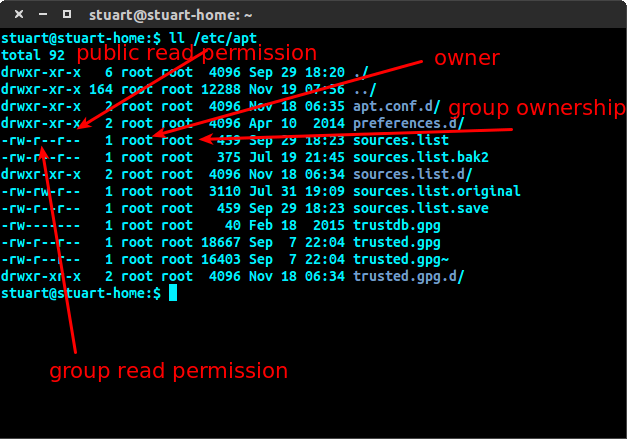
Matlab
🔅 Scale matlab: need to install matleb version >= R2017b
s = settings;s.matlab.desktop.DisplayScaleFactor
s.matlab.desktop.DisplayScaleFactor.PersonalValue = 2🔅 Launching matlab without graphic ui[ref]
matlab -nodesktop🔅 Cannot open matlab without sudo: change the owner permission of folder /home/thi/.matlab to thi*
Another solution: suppose that matlab is installed on a user's directory and you have already add this to the $PATH. IT's only work if you use matlab (not sudo matlab). Then do
sudo env "PATH=$PATH"from this, you can sudo matlab
🔅 Matlab drive connector: after installing, run
~/bin/MATLABConnector toggle🔅 How to install matlab silently (only with command lines) on linux? (if below doesn't work, you can check here, my method is different from this one)
Suppose that you have 2 dvd iso files which contains the installation of matlab (
dvd1.isoanddvd2.iso)For the activation, you have
libmwservices.soandlicense_standalone.licFirst, you need to extract 2 dvd iso files to a common folder named
install_matlabin/home/thi/Create a new folder to install matlab called
matlabRin/home/thi/Extract all files in 2 iso files to folder
install_matlablike the other tut (search for "mount").Run below command line
sudo /home/thi/matlab_install/install -agreeToLicense yes -mode silent -destinationFolder /home/thi/matlabR -fileInstallationKey xxxxx-xxxxx-xxxxx -outputFile /home/matlab_install.logAfter the installation, copy file
license_standalone.licto/home/thi/matlabR/licenses/Copy file
libmwservices.soto/home/thi/matlabR/bin/glnxa64/Try running matlab:
/home/thi/matlabR/bin/matlabIf you have an error like,
# ERR: libXt.so.6: cannot open shared object file: No such file or directory
sudo apt-get install libxt6Make linux recognize your matlab command
matlablike in the instruction 40.
🔅 Make linux recognize matlab command
Suppose that you have installed matlab on
/home/thi/matlabRYou need to add above directory to the
$PATHso that the system can recognize yourmatlabcommandexport PATH=$PATH:/home/thi/matlabR/binYou can use
echo $PATHto check if the path is located in it or not.
🔅 Remove matlab on linux: simply
rm -rf <matlab-folder>Network
🔅 Don't show "Turn on wifi hotspot..." for clicking => try: click on "Network" and then "Wifi" in Settings.
🔅 Share terminal for other (via SSH): using Teleconsole,
# install
curl https://www.teleconsole.com/get.sh | sh
# share current terminal
teleconsole
# choose to connect via web browser
# or via terminal
teleconsole join <id>
# stop broadcasting
exit
# port forwarding
# suppose that a port is open at 3000 on your machine and you
# wanna share it with your friend
teleconsole -f localhost:3000🔅 Download a direct link by terminal
wget <direct-link> -O <name-of-file>.<file-extension>🔅 Download from google drive by terminal
- Download as usual without terminal by a web browser
- Open Downloads windows of the browser and then copy the download link.
- Stop the download process
- Use the command link in 33 where
<direct-link>is the link copied above.
🔅 Use ssh to get access to another computer in the same network (LAN)
- Follow (a little bit) here.
- On the remote machine
- update and upgrade install
- install
openssh-server - open
/etc/ssh/sshd_configand uncomment onPort 22and lines starting withHostkey... - start the network:
sudo service ssh start - stop the network:
sudo service ssh stop - check if the network is running or not?
sudo service ssh status - Check the current ip:
ifconfig: look on the inet
- On the local machine
8. Install the same tool and usessh username@remote-host
🔅 Connect ssh to a virtual machine (the same network)
Install openssh for both client and server machine
sudo apt-get install openssh-client
sudo apt-get install openssh-serverOn server machine, check ssh is running or not
ps -A | grep sshd
# return [number] ? 00:00:00 sshd then it works
🔅 Download playlist audio youtube, using youtube-dl
sudo apt-get install curl -y (cài curl nếu chưa cài)
sudo curl -L https://yt-dl.org/downloads/latest/youtube-dl -o /usr/local/bin/youtube-dl
sudo chmod a+rx /usr/local/bin/youtube-dl
# update 11/11/20: not working with playlist but single song!
youtube-dl --extract-audio --audio-format mp3 -o "%(title)s.%(ext)s" <link-playlist>🔅 Install TOR Browser
sudo add-apt-repository ppa:micahflee/ppa
sudo apt update
sudo apt install torbrowser-launcher
# Open "Tor Browser" and install for the 1st time
# Click "Connect" to connect to Tor Network
# Uninstall
sudo apt remove torbrowser-launcherFree VPN
Using vpnbook and its tutorial. Note that, at the last step, we need to run with sudo! Note: very low speed!
Media / Photo / Music
🔅 Add shortcut keys for Rhythmbox Music Player -> read this.
- Enable plugin "MPRIS D-Bus interface".
- Add custom shortcuts keyboards as
- Play/Pause:
rhythmbox-client --play-pause - Next:
rhythmbox-client --next - Previous:
rhythmbox-client --previous
- Play/Pause:
🔅 Convert .ts videos to .mp4
sudo apt install ffmpeg
ffmpeg -i input.ts -c:v libx264 -c:a aac output.mp4🔅 Mp3 tag editor:
sudo apt install exfalso # Ex Falso🔅 Spotify controller shortcut keyboards on Ubuntu (ref): using below commands for controlling playbacks in spotify, put them in a shortcut keys on ubuntu:
# play/puase
dbus-send --print-reply --dest=org.mpris.MediaPlayer2.spotify /org/mpris/MediaPlayer2 org.mpris.MediaPlayer2.Player.PlayPause
# next track
dbus-send --print-reply --dest=org.mpris.MediaPlayer2.spotify /org/mpris/MediaPlayer2 org.mpris.MediaPlayer2.Player.Next
# previous track
dbus-send --print-reply --dest=org.mpris.MediaPlayer2.spotify /org/mpris/MediaPlayer2 org.mpris.MediaPlayer2.Player.Previous🔅 Resize multiple photos (keep the ratio/scale) (more options):
🔅 Youtube Music Controller for Linux:
- Download and install this app.
- Change to Youtube Music interface.
- Remove all shortcut keyboards that look like the ones you wanna set in the app in Ubuntu system (Keyboard shortcuts).
- On taskbar, right click on the You Tube Music app > Desktop settings > Hotkeys > Set your keyboards (eg.
Ctrl+Shift+>for next track,Ctrl+Shift+<for previous track,Ctrl+Shift+Spacefor play/pause track).
# install
sudo apt-get install imagemagick# resize but keep the ratio (save to jpg)
mogrify -resize 50% -format jpg *# resize keep the extension
mogrify -resize 50% *# with a specific size (save to jpg)
mogrify -resize 800x600 -format jpg *# just the width (save to jpg)
mogrify -resize 800x -format jpg *# only resize images bigger than 1000px width
mogrify -resize 1000x\> *Game
🔅 Game platforms: Steam, Lutris.
🔅 Xbox Controller on Ubuntu:
# for bluetooth recognize
sudo apt-get install xboxdrv
# start the service
sudo systemctl start xboxdrv.service
# if: Failed to start xboxdrv.service: Unit xboxdrv.service not found
# install
sudo apt-add-repository -y ppa:rael-gc/ubuntu-xboxdrv
sudo apt-get update
sudo apt-get install ubuntu-xboxdrv# for GUI testing app
sudo apt-get install jstest-gtkIf you cannot connect controller to bluetooth,[ref]
sudo apt install sysfsutils
# edit as root
/etc/sysfs.conf
# add below line to the end of above file
/module/bluetooth/parameters/disable_ertm=1
# save changes and restartLutris tips
🔅 Install GOG's games: Open Lutris > Search Lutris.net > Install with option "GOG". Installed from GOG Galaxy may be not working but with this method is working!
🔅 Add icon in the Lutris windows:
CLick on "+" (Add Game)
Tab Game info: "Name" the game + choose "Runner".
Tab Game options: "Excutable" choose
# an example
~/Games/epic-games-store/drive_c/Program Files/Epic Games/ShadowTactics/Shadow Tactics.exe
🔅 Add icon on Ubuntu/POP!_OS launcher: on Lutris interface, right click on a game > "Create application menu shortcut", it will appear on the launcher after that. You can use "alacarte" (Main Menu, can be found in App Store).
System
🔅 System monitor in terminal: vtop
sudo apt install nodejs
sudo apt install npm
sudo npm install -g vtopFont
- Method 1 -- To install font, copy all font file (eg.
.ttf) to~/.local/share/font/. For global, it's/usr/share/fonts. - Method 2 -- Open with Font Viewer and then click on Install.
Errors
🔅 Problem save file as root user and cannot open later ⇾ link
🔅 Prevent bluetooth devices disconnected after sleep ⇾ link
🔅 Failed to load module 'canberra-gtk-module
sudo apt install libcanberra-gtk-module libcanberra-gtk3-module🔅 nvidia docker signatures invalid. The following signatures were invalid: EXPKEYSIG
curl -s -L https://nvidia.github.io/nvidia-docker/gpgkey | sudo apt-key add -🔅 bash: warning: setlocale: LC_ALL: cannot change locale (en_US.UTF-8)
echo "LC_ALL=en_US.UTF-8" >> /etc/environment
echo "en_US.UTF-8 UTF-8" >> /etc/locale.gen
echo "LANG=en_US.UTF-8" > /etc/locale.conf
locale-gen en_US.UTF-8🔅 dpkg: error processing package install-info
sudo mv /var/lib/dpkg/info/install-info.postinst /var/lib/dpkg/info/install-info.postinst.bad🔅 APT had planned for dpkg to do more than it reported back
dpkg --configure -a
apt-get install -fGPU-NVDIA problems
👉 Check this note.

💬 Comments