Install NodeJS & NPM
Install multiple versions
First, need to install nvm. Run the line of curl and then run/add-to-zsh the line of export.
Below commands are mostly for Linux/MacOS users.
For Mac M1: You may encouter error Target architecture arm64 is only supported on arm64 and x64 host when installing NodeJS version <= 14 with nvm. Just open Terminal using Rosetta (right click on Terminal.app > Get info > tick "Open using Rosetta") and then run the installation command again. 💡 Tip: You can create a separated Terminal Rosetta.app just in case you wanna install something using Rosetta.
# FIRST INSTALL: the most recent lts release
nvm install --lts# install a specific version
nvm install 12.13.0# install latest version
nvm install node# list all installed versions
nvm ls# set default version of node
nvm alias default 12.13.0# full list of available versions
# be careful, it's too long!!!
nvm ls-remote# switch between versions
nvm use 12.13.0
# or (more quickly)
nvm use v15# uninstall some version
nvm uninstall 12.13.0Single version
👉 Install NodeJS and NPM: Windows & MacOS, Linux.
# UPDATE npm
npm cache clean -f # clear the cache first
sudo npm install -g npm# UPDATE node
sudo npm install -g n
sudo n stable
# refresh the shell
source ~/.zshrc # if using zsh
source ~/.bashrc # is using bash# Check version
npm -v
node -vShorthand CLI options
i:install-D:--save-dev(devDependencies)-P:--save-prod(default),--save-g:--global-f:--forcels:list
Install packages
npm install package_name # if it's in package.json, the indicated version will be installed
# otherwise, the newsest version will be installed
npm install --global package_name # global package# install all package in package.json
npm install# install + save to package.json
npm install --save package_name # save to package.json
npm install --save-dev package_name # save to package.json, in devDependencies
npm install --no-save package_name # don't save# install with version
npm install [email protected]# install a local package
npm install /path/to/package// from github repository
npm i git+https://github.com/abc/xyz.git // https
npm i git+https://<github repo>#<new_commit_hash> // a specific commit
// or
npm i git+ssh://git@github.com/abc/xyz.git // ssh# list all installed packages (current project only)
ls node_modules# list all local (installed) packages
npm list # -g for globel # or use "ls"
npm list --depth=0 # without dependencies
# Check the current version of a (installed) package
npm list package_name # with "-g" for global
# Check the latest (not current) version of a package
npm view package_name version# Set python2 by default when installing npm packages
npm config set python python2Update packages
# which global packages need to be updated?
npm outdated -g --depth=0
# update all global packages
npm update -g# update a package
npm update package_name # -g for globalRemove packages
npm uninstall packageUpdate package.json (npm version)
👉 Semantic Versioning 2.0.0 | Semantic Versioning
👉 npm-version | npm Docs
# Version: 1.2.3
# means: breaking.feature.fix
npm version patch # 1.0.0 -> 1.0.1 (fixes)
npm version minor # 1.0.1 -> 1.1.0 (new features )
npm version major # 1.1.0 -> 2.0.0 (completely new APIs)Run scritps
# Install first
npm i --save npm-run-all// Run sequentially,
// package.json
"scripts": {
"build": "run-s prod:*", // "run-s" = "npm-run-all -s"
"prod:eleventy": "eleventy",
"prod:parcel": "parcel build ./ -o ./",
}// Run parallely,
// package.json
"scripts": {
"start": "npm-run-all --parallel dev:*",
"dev:eleventy": "eleventy --serve",
"dev:parcel": "parcel watch ./ -o ./",
}Console.log things
Sometimes, we wanna log the results for debugging, but it appears [Object] (for example) all time.
import { inspect } from 'util';
console.log(inspect(
myObject,
{
showHidden: false,
depth: null,
colors: true
}
));
// One line
console.log(inspect(myObject, {showHidden: false, depth: null, colors: true}))// Without module
const util = require('util')
console.log(util.inspect(myObject, {showHidden: false, depth: null, colors: true}));Troubleshooting
✴️ [Error: EACCES: permission denied, open '/Users/thi/.ngrok/...
# Error
sudo npm install ngrok -g
# Check the permission
ls -la /Users/thi/.ngrok
# Change the permission to "thi"
sudo chown -R $USER /Users/thi/.ngrok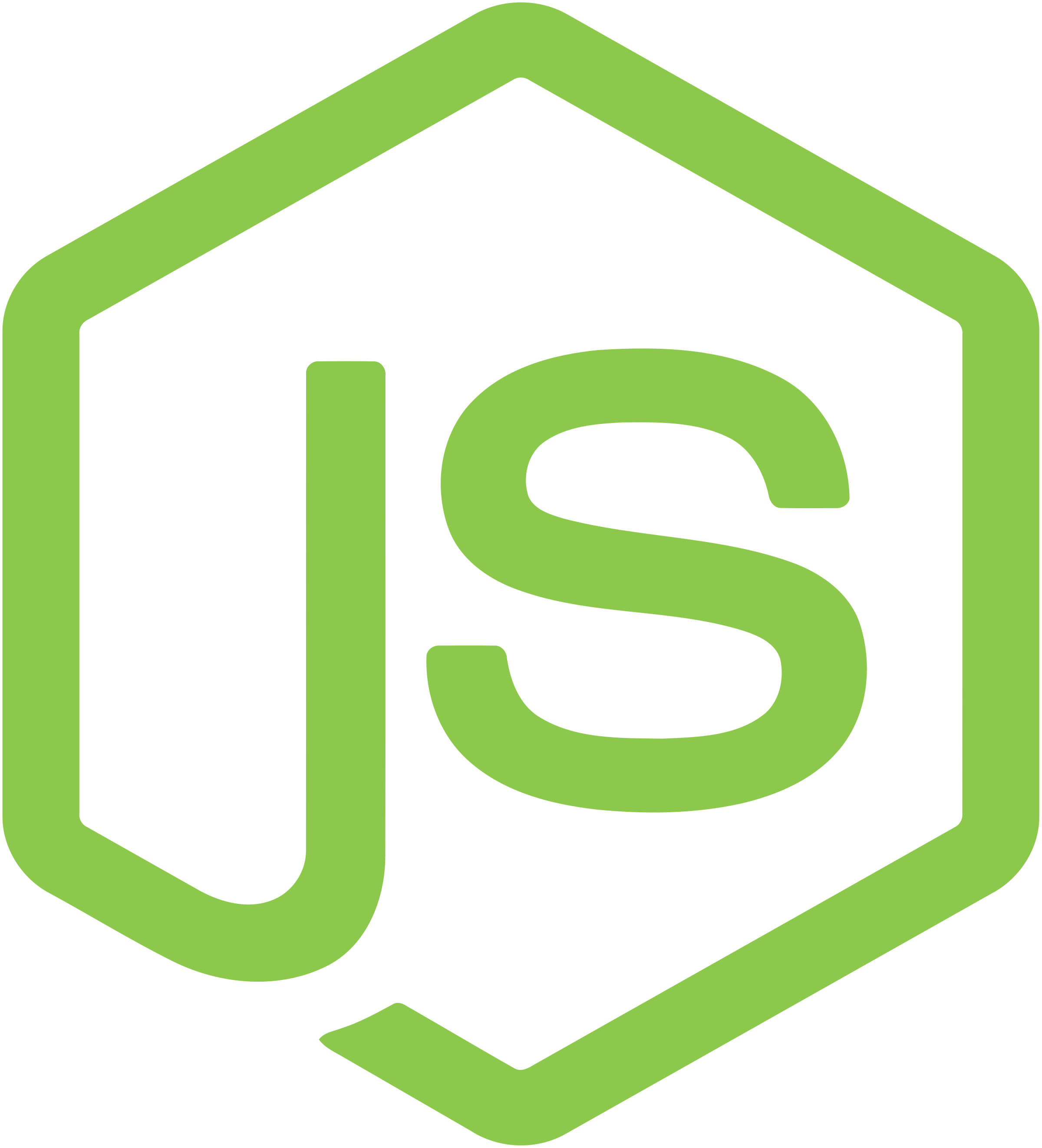
💬 Comments