This is not a tutorial to create an 11ty website, this's a note! You can find some very new and useful techniques on this note alongside the official documentation.
This note will be always updated!
Installation
👉 First, install nodejs.
👉 Using this starter template or Google's high performance statrer theme (recommended).
# Install dependencies
npm installYou should follow the installation steps given in the theme you choose.
Setting up with Netlify
Sometimes, 11ty takes too much time to build (especially on the task of optimizing images. On my site, it takes almost 10 minutes). You shouldn't use branch master to build you site because every time you make a push, Netlify will rebuild your whole site. You should create and use a new branch, so-called prod instead.
On Netlify, go to Site settings > Build & deploy:
- Build settings:
- Build command:
npm run build(depends on your site) - Publish directory: _site (depends on your site)
- Builds: Active builds
- Build command:
- Deploy contexts:
- Production branch: prod (the same as the your created branch)
- Deploy previews: Don't deploy pull requests (you don't want someone pull request and it auto make a deploy)
- Branch deploys: Deploy only the production branch.
The weakness of Idea 1 is that you let netlify build again your whole site with its resources. That's why it takes too much time! Remember that, you have only 300 free minutes to build.
_site onlyYou should know that, even if your site contains only html files, netlify is able to make it live as usual.
Working mainly on branch
devlike in Idea 1.Create a branch, so-called
_sitefromdev. In this branch, delete all folders except_site,node_modules,.git,.gitignore.Modify
.gitignore(exclude all except_sitefolder to push to github),/*
/*/
!/_site/Now, we tell netlify build our site from branch
_site(which contains html files only so it doesn't take time to build anything, it's really fast!)- Build settings:
- Base directory: Not set.
- Build command: Not set.
- Publish directory: _site/
- Builds: Active.
- Deploy context: - Production branch: site - Deploy previews: Don’t deploy pull requests - Branch deploys: Deploy only the production branch
- Build settings:
From the main repo, I clone to 2 different folders
|- dinhanhthi.com # <- branch "dev"
|- dat.com # <- branch "_site"On dat.com, I create a script called ud_site.sh which contains,
echo "Start building site"
cd ../dinhanhthi.com/
npm run build
cd ../dat.com/
echo "Start copying...."
cp -Rf ../dinhanhthi.com/_site/* _site/
echo "End copying"
git add .
git commit -m "Updated: `date +'%Y-%m-%d %H:%M:%S'`"
git pushFor covenience, I create an alias in bash shell,
alias update_dat='cd ~/git/dat.com && sh ud_site.sh && cd -1'From now, whenever I wanna build and deploy my site on netlify, I just run,
update_datI saved from 1h of building to 2m of building on netlify with this method!
Templating
SCSS to CSS
# Folder's structure
css/main.scss
css/components/_fonts.scss # with _
css/components/....// in main.scss
@import "./components/font"; // without extension
// package.json
{
"scripts": {
"js-build": "node-sass css/main.scss -o css",
}
}<!-- in <head> -->
<link rel="stylesheet" href="css/main.css" /># Folder's structure
css/main.scss
css/components/_fonts.scss
css/components/....
css/main_input.js// in main.scss
@import "./components/font"; // without extension
// package.json
{
"scripts": {
"js-build": "rollup -c rollup.config.js",
}
}import scss from "rollup-plugin-scss";
export default [
{
// plugin 1
},
{
input: "css/main_input.js", // where the input file containing import of main.scss
output: {
file: "css/main.js", // intermediate file which can be translated to css/main.css
format: "esm", // still not know
},
plugins: [
scss(), // there are other configs
],
},
];<!-- in <head> -->
<link rel="stylesheet" href="css/main.css" /># install
npm i parcel-bundler
npm i npm-run-all -D# folder structure
_assets/css/main.scss
___________/_bootstrap.scss
_______/js/main.js# main.scss
@import "./bootstrap";# main.js
import "./../css/main.scss";# package.json
"scripts": {
"start": "npm-run-all --parallel dev:*",
"build": "run-s prod:*",
"dev:eleventy": "eleventy --serve",
"dev:parcel": "parcel watch ./_assets/js/main.js --out-dir ./_site/assets",
"prod:eleventy": "eleventy",
"prod:parcel": "parcel build ./_assets/js/main.js --out-dir ./_site/assets",
},# run
npm startUsing postcss?
# Install it and its plugin first
npm install autoprefixer postcss postcss-cli# Create postcss.config.js on the same folder as package.json
module.exports = {
plugins: [require("autoprefixer")],
};// npm command in package.json
"css:prefix": "postcss src/css/main.css --use autoprefixer --replace true"# Watch (cannot use with `--replace`)
postcss --watch main.css -o main_.css --use autoprefixerNunjucks inside css
<style>
.bg {
background-image: url({{ bg-image }});
}
</style>
<!-- or -->
<div style="background-image: url({{ bg-image }});"></div>
Bootstrap + 11ty
👉 Bootstrap's homepage
👉 How to Isolate Bootstrap CSS to Avoid Conflicts (using LESS)
# install
npm i bootstrap jquery popper.jsUsing alongside with section "SCSS to CSS".
# folder structure
_assets/css/main.scss
_______/vender/_bootstrap.scss// main.scss
@import "./vender/bootstrap";// _bootstrap.scss
// all components
// @import "./../../../node_modules/bootstrap/scss/bootstrap.scss";
// Required
// check more: https://getbootstrap.com/docs/4.5/getting-started/theming/#importing
@import "./../../../node_modules/bootstrap/scss/functions";
@import "./../../../node_modules/bootstrap/scss/variables";
@import "./../../../node_modules/bootstrap/scss/mixins";Google Fonts
- Put fonts in
fonts/and use this tool to generate.woff,woff2from Google Fonts. Be careful on the location will be used on your site. - Copy and paste to
css/main.scss. - If you have a problem with
Content-Security-Policy, check this section.
Using fontello icons
More icon fonts than Fontawesome. Choose fonts on fontello > "Get config only".
# install fontello-cli
npm install -g fontello-cli
# Remove old session (if changing the current icons, not adding new ones)
rm .fontello-session
# install / update new icon
fontello-cli --config src/fontello/config.json --css src/fontello/css --font src/fontello/font install// .eleventy.js
module.exports = function (eleventyConfig) {
eleventyConfig.addPassthroughCopy("src/fontello");
};<head>
<link rel="stylesheet" href="/src/fontello/css/fontello.css" />
</head><!-- usage -->
<i class="icon-doc"></i>Check the code -doc in src/fontello/config.json, field "css".
Note: Sometimes, there are duplicates hexa/decimal code (although the names are different). On fontello website, navigate to "Customize Codes" tab, find duplicates and change them. Note that, in this tab, the codes are shown in hexa base but in the downlowded config, the codes are shown in decimal based (field "code"). You can use this site to convert between them.
Layout
mkdir _includes/layouts
touch _includes/layouts/post.njk// create an alias
module.exports = function (eleventyConfig) {
eleventyConfig.addLayoutAlias("post", "layouts/post.njk");
};# update changes
touch .eleventy.js# then use
---
layout: post
---Includes
Split layout into parts and include them in the main file.
// in _includes/components/head.njk
{% include "components/head.njk" %}
// custom parameter
{% set customClass = 'list-homepage' %}
{% include "components/postsList.njk" %}
// inside postlist.njk, just use {{ customClass }}
Template inheritance
Read this tutorial.
<!-- _includes/layouts/base.njk -->
<body>
<header>{% block headerLogo %}{% endblock %}</header>
</body>
<!-- _includes/layouts/post.njk -->
{% extends "layouts/base.njk" %}
{% block headerLogo%}
<!-- only appear on post layout -->
{% endblock %} Post's components
// URL can be used in <a href> to link to other templates
url: "/current/page/myFile/",
// For permalinks: inputPath filename minus template file extension (New in v0.3.4)
fileSlug: "myFile",
// For permalinks: inputPath minus template file extension (New in v0.9.0)
filePathStem: "/current/page/myFile",
// JS Date Object for current page (used to sort collections)
date: new Date(),
// The path to the original source file for the template
// Note: this will include your input directory path!
inputPath: "./current/page/myFile.md",
// Depends on your output directory (the default is _site)
// You probably won’t use this: `url` is better.
outputPath: "./_site/current/page/myFile/index.html"
templateContent: //the rendered content of this template. This does not include layout wrappers.
data: // all data for this piece of content (includes any data inherited from layouts)
// self-defined frontmatter tags can be found hereThey will be used as page.fileSlug!
For ones who wanna get only the content (escape HTML tags and special characters) of the post:
{{ page.templateContent | dump | safe | striptags(true) }}
Custom frontmatter fields
Suppose you use specialTitle in the frontmatter of your page (eg. index.njk). You can use it in the template, eg. header.njk, as
{% if specialTitle %} {# content #} {% endif %}
Recognize home page
{% set pageUrlLength = page.url | length %} If pageUrlLength > 1, it's not home page!
Frontmatter
---
title: Title of the post
description: description of the post
date: 2020-09-11
layout: layouts/post.njk
------
tags:
- default
# or
tags: [tag 1, tag 2]
---List of posts
Normal,
<ul>
{% for post in collections.posts %}
<li>
<a href="{{ post.url | url }}"> {{ post.data.title }} </a>
</li>
{% endfor %}
</ul>
Other default variable (like post.url) can be found here. Note that, you can use page.templateContent for the content of a page in some collections (not tested yet but you can try![ref]).
Sort posts by titles
👇 Update: Below method is old (a hard way), you can refer to this guide.
<!-- Create a new list -->
{% set newPostList = [] %} {% for post in collections.posts %} {% set
newPostList = (newPostList.push({title: post.data.title, url: post.url}),
newPostList) %} {% endfor %}
<!-- list of post by alphabet -->
<ul>
{% for post in newPostList|sort(attribute='title') %}
<li>
<a href="{{ post.url | url }}"> {{ post.title }} </a>
</li>
{% endfor %}
</ul>
Posts by categories / tags
In this case, we consider a category as the first tag of a post. For example, if a post has tags tags: [tag 1, tag 2, tag 3], then tag 1 will be its category!
// _data/categories.json
[
{
"name": "Cat 1",
"icon": "/img/cats/cat_1.svg"
},
{
"name": "Cat 2",
"icon": "/img/cats/cat_2.svg"
}
]{% for item in categories %}
<div class="category-wrapper">
<h2>{{ item.icon }} {{ item.name }}</h2>
<ul class="post-list">
{% for post in collections[item.name] %}
<li class="post-item">
<a href="{{ post.url }}"><h3>{{ post.data.title }}</h3></a>
</li>
{% endfor %}
</ul>
</div>
{% endfor %} External posts
If you wanna add external posts (not generated by 11ty from .md files), do below steps. For example, on this site, I cretae some pages created by Notion and I wanna add them to category MOOC.
Remark: This section is used with section "posts by categories" and section "sort posts by title".
// _data/cat_ex_posts.json
[
{
"title": "DL4 - Convolutional Neural Network (CNN)",
"url": "https://www.notion.so/dinhanhthi/CNN-by-deeplearning-ai-a081d253fc2c4c0b99edd2757c759b9e",
"tags": ["MOOC", "Deep Learning"]
},
{
"title": "DL5 - Sequence models",
"url": "https://www.notion.so/dinhanhthi/CNN-by-deeplearning-ai-a081d253fc2c4c0b99edd2757c759b9e",
"tags": ["MOOC", "Deep Learning"]
},
{
"title": "NLP by HSE",
"url": "https://www.notion.so/dinhanhthi/NLP-by-HSE-20cec3e92201475eb4d48787954f3aa4",
"tags": ["MOOC", "NLP"]
}
]{% for item in categories %} {% set postslist = collections[item.name] %} {% set
newPostListCat = [] %} {% for post in cat_ex_posts %} {% for tg in post.tags %}
{% if tg == item.name %} {% set morePosts = true %} {% set newPostListCat =
(newPostListCat.push({title: post.title, url: post.url, tags: post.tags}),
newPostListCat) %} {% endif %} {% endfor %} {% endfor %} {% set newPostList = []
%} {% for post in postslist %} {% set newPostList = (newPostList.push({title:
post.data.title, url: post.url}), newPostList) %} {% endfor %} {% if morePosts
%} {% for post in newPostListCat %} {% set newPostList =
(newPostList.push({title: post.title, url: post.url, tags: post.tags}),
newPostList) %} {% endfor %} {% endif %}
<div class="category-wrapper">
<h2>{{ item.icon }} {{ item.name }}</h2>
<ul class="post-list">
{% for post in newPostList %}
<li class="post-item">
<a href="{{ post.url }}"><h3>{{ post.title }}</h3></a>
</li>
{% endfor %}
</ul>
</div>
{% endfor %} Next / Previous post
<ul>
{%- set nextPost = collections.posts | getNextCollectionItem(page) %} {%- if
nextPost %}
<li>
Next: <a href="{{ nextPost.url | url }}">{{ nextPost.data.title }}</a>
</li>
{% endif %} {%- set previousPost = collections.posts |
getPreviousCollectionItem(page) %} {%- if previousPost %}
<li>
Previous:
<a href="{{ previousPost.url | url }}">{{ previousPost.data.title }}</a>
</li>
{% endif %}
</ul>
Custom js scripts
# Put scripts in
# /src/main.js<!-- in <head> -->
<script async defer src="{{ '/js/min.js' | addHash }}"></script>
Using rollupjs,
// rollup.config.js
export default [
{
input: "src/main.js",
output: [
{
file: "js/min.js",
format: "iife",
sourcemap: true,
plugins: [terser()],
},
],
},
];Using rollup as above way, we have only one output file js.min.js!
Using custom js files for each page
Suppose that you have a custom frontmatter customJS: ["file1.js, file2.js"] containing all custom js files. It means that the files file1.js and file2.js are presented only in this page! (If we integrate them in main.js, they will be integrated ub all other pages after being rendered even if they're useless in those pages).
{% if customJS %} {% set js %} {% for file in customJS %} {% include "scripts/"
+ file %} {% endfor %} {% endset %}
<script>
{
{
js | jsmin | safe;
}
}
</script>
{% endif %} Where jsmin is a filter created in next section. All files file1.js, file2.js are stored in _includes/_scripts/.
Minify js files
module.exports = function (eleventyConfig) {
eleventyConfig.addNunjucksAsyncFilter(
"jsmin",
async function (code, callback) {
try {
const minified = await minify(code);
callback(null, minified.code);
} catch (err) {
console.error("Terser error: ", err);
callback(null, code);
}
}
);
};Usage (_includes/scripts/search.js),
{% set js %} {% include "scripts/search.js" %} {% endset %}
<script>
{
{
js | jsmin | safe;
}
}
</script>
Last modified date
// .eleventy.js
const { DateTime } = require("luxon");
module.exports = function (eleventyConfig) {
eleventyConfig.addFilter("readableDate", (dateObj) => {
return DateTime.fromJSDate(dateObj, { zone: "utc" }).toFormat(
"dd LLL yyyy"
);
});
// https://html.spec.whatwg.org/multipage/common-microsyntaxes.html#valid-date-string
eleventyConfig.addFilter("htmlDateString", (dateObj) => {
return DateTime.fromJSDate(dateObj, { zone: "utc" }).toFormat("dd-LL-yyyy");
});
eleventyConfig.addFilter("sitemapDateTimeString", (dateObj) => {
const dt = DateTime.fromJSDate(dateObj, { zone: "utc" });
if (!dt.isValid) {
return "";
}
return dt.toISO();
});
};Last modified date,
{{ page.inputPath | lastModifiedDate | htmlDateString }} Insert code highlight
Code syntax highlight: Need this plugin. List of supported languages.
# Highlight line 2
```js/2
// lines of codes
```# Highlight line 2 to 4
```js/2-4
// lines of codes
```# Highlight line 2, 4
```js/2,4
// lines of codes
```# Delete line 2 (red highlight)
# and add line 4 (green highlight)
```js/4/2
// lines of codes
```Insert liquid / nunjuck code
Inline code, put {% raw %} and {% endraw %} around the keyword.
Code block,
~~~ js {% raw %}
// line of codes
{% endraw %}
~~~Math equations
Mathjax
Using markdown-it-mathjax
KaTeX (my choice)
markdown-it-katexUsing markdown-it-katex (use this version only),
// .eleventy.js
const markdownIt = require("markdown-it");
const markdownItKatex = require("@iktakahiro/markdown-it-katex");
let markdownLibrary = markdownIt();
markdownLibrary.use(markdownItKatex);<!-- inside <head> -->
<link
rel="stylesheet"
href="https://cdnjs.cloudflare.com/ajax/libs/KaTeX/0.11.1/katex.min.css"
/>💡 Some tips: working with KaTeX
# working
$$
\dfrac{1}{2}
$$# not working
- Item
$$
\dfrac{1}{2}
$$
- Item# working again
- Item
$$\dfrac{1}{2}$$ # without \n
- Item
In this site, I use markdown-it-texmath. I choose this because we can overcome the weakness of markdown-it-katex in case of breaking lines in list mode & it's more flexible (you can try it online here).
An important note: the original version has a problem of whitespace before and after <eq> tag in the inline mode. That why instead of seeing aaa x aaa with aaa $x$ aaa, we see aaaxaaa. I've changed (and reported an issue). For a moment, I use a modified version here. Update: The author couldn't reproduce the issue I met (with version 0.8), he keep updating the plugin but I didn't try version 0.9. You better try it before trying my option!
# Install
# npm i markdown-it-texmath --save-dev # original, whitespace problem
npm i git+https://github.com/dinhanhthi/markdown-it-texmath.git --save-dev// .eleventy.js
const tm = require("markdown-it-texmath"); // or local folder if you use a customized version
module.exports = function (eleventyConfig) {
md = require("markdown-it")().use(tm, {
engine: require("katex"),
delimiters: "dollars",
katexOptions: { macros: { "\\RR": "\\mathbb{R}" } },
});
};markdown-it-texmath?Copy the cloned folder markdown-it-temath (except .git, .gitignore, test/, package-lock.json) to a so-called /third-party/ folder in your project. In .eleventy.js, you import it as
const tm = require("./third_party/markdown-it-texmath");<!-- Add in <head> -->
<link
rel="stylesheet"
href="https://cdn.jsdelivr.net/npm/katex/dist/katex.min.css"
/>
<!-- Save to local and modify (or just use) -->
<link
rel="stylesheet"
href="https://cdn.jsdelivr.net/npm/markdown-it-texmath/css/texmath.min.css"
/>Figures
# Insert normally,

{% enraw %}# With custom classes
# (using markdown-it-attrs)
![](){:.custom-class}Using relative path?
In sert images with the path relative to the directory of .md files. Let's use eleventy-plugin-page-assets.
|- sample_posts/
| |- post.md
| |- img/
| | |- figure1.png
| |- figure2.png
|- src/In .eleventy.js,
const pageAssetsPlugin = require("eleventy-plugin-page-assets");
module.exports = function (eleventyConfig) {
eleventyConfig.addPlugin(pageAssetsPlugin, {
mode: "parse",
postsMatching: "sample_posts/*.md",
recursive: true,
});
};Markdown
markdown-it & its plugins
We use markdown-it and its plugins. Just use npm i <plugin-name> --save-dev to install.
Search on npm page with the same name.
markdown-it-anchor(use witheleventy-plugin-nesting-toc) to create anchor links for headings.markdown-it-attrsto use something like{:#heading-id}(like in Jekyll).markdown-it-emojito insert emoji with shortcodes.markdown-it-containerto use something like:::infofor blocks.markdown-it-footnotemarkdown-it-heading-wrapperto wrap heading with containers.markdown-it-kbdto use[[Ctrl]]for keyboard-like style.markdown-it-markto use==Text==for rendering to<mark>Text</mark>.markdown-it-table-of-contentsfor using[[toc]]anywhere we want.- My customized version of
markdown-it-texmath. Update: Check this section. @gerhobbelt/markdown-it-inline-text-colorfor coloring inline text by using something like{color:red}Text{color}.
Below are an example of inserting 2 plugins,
// .eleventy.js
// An example of using plugins
const markdownIt = require("markdown-it");
var markdownItp = require("markdown-it")();
module.exports = function (eleventyConfig) {
let markdownLibrary = markdownIt({
html: true, // html tag inside source
breaks: true, // use '\n' as <br>
linkify: true, // Autoconvert URL-like text to links
})
.use(require("markdown-it-emoji")) // emoji
.use(require("markdown-it-table-of-contents")); // [[toc]] (no spaces)
eleventyConfig.setLibrary("md", markdownLibrary);
};Custom container
If you wanna create an advanced custom container, use plugin markdown-it-container. For example, you want export something like,
<div class="hsbox">
<div class="hs__title">
<!-- Custom Title -->
</div>
<div class="hs__content">
<!-- Custom markdown texts -->
</div>
</div>Just by using,
::: hsbox Custom Title Custom markdown texts ::: You can put in .eleventy.js like,
.use(require('markdown-it-container'), 'hsbox', {
validate: function (params) {
return params.trim().match(/^hsbox\s+(.*)$/);
},
render: function (tokens, idx) {
var m = tokens[idx].info.trim().match(/^hsbox\s+(.*)$/);
if (tokens[idx].nesting === 1) {
// opening tag
return '<div class="hsbox"><div class="hs__title">'
+ markdownItp.renderInline(m[1])
+ '</div><div class="hs__content">';
} else {
// closing tag
return '</div></div>';
}
}
})Markdown inside .njk
// .eleventy.js
module.exports = function (eleventyConfig) {
eleventyConfig.addPairedShortcode("markdown", (content, inline = null) => {
return inline
? markdownLibrary.renderInline(content)
: markdownLibrary.render(content);
});
};{% markdown %}
<!-- html tags -->
<!-- no need spaces before/after -->
{% endmarkdown %} HTML/nunjucks tags inside .md
<!-- not working -->
<div>__abc__</div>
<!-- not working -->
<div>
__abc__
</div><!-- working -->
<div>
__abc__
</div><!-- not working -->
<div class="list-of">
{% for item in cv.education.list %}
<div class="where">{{ item.where }}</div>
<div class="title">{{ item.title }}</div>
<div class="date">{{ item.date }}</div>
{% endfor %}
</div>
<!-- working -->
<div class="list-of">
{% for item in cv.education.list %}
<div class="where">{{ item.where }}</div>
<div class="title">{{ item.title }}</div>
<div class="date">{{ item.date }}</div>
{% endfor %}
</div>
Custom block shortcodes
To creata the same code block like above, i.e.,
<div class="hsbox">
<div class="hs__title">
<!-- Custom Title -->
</div>
<div class="hs__content">
<!-- Custom markdown texts -->
</div>
</div>Just by using,
{% hsbox "Custom Title" %}
<!-- Custom markdown texts -->
{% endhsbox %} // .eleventy.js
module.exports = function (eleventyConfig) {
eleventyConfig.addPairedShortcode("hsbox", (content, title) => {
return (
'<div class="hsbox"><div class="hs__title">' +
markdownLibrary.renderInline(title) +
'</div><div class="hs__content">' +
markdownLibrary.render(content) +
"</div></div>"
);
});
};Custom inline shortcodes
If you wanna export something like,
<a href="custom-url">ref</a>by using {% ref "custom-url" %} ("" is required). You can set,
// .eleventy.js
module.exports = function (eleventyConfig) {
eleventyConfig.addShortcode("ref", function (url) {
return (
'<sup><a href="' +
url +
'" rel="noopener noreferrer" target="_blank">[ref]</a></sup>'
);
});
};Search
For me, the best choice for search feature in 11ty is using Elasticlunr with some customizations.
Based on the purpose of free, quick, full text search:
- We don't choose Google's Programmable Search because: it contains ads, not index as we want, difficult to customize with personal theme,...
- We don't choose paid options like Agolia because the free option contains very few units. It's absolutely not enough for your need. In case you still want to use it with less consumption, read this article.
Because your site becomes bigger in future, you cannot index the whole text of your site (every time you build). My idea is to create a custom frontmatter tag called "keywords" which contains all of the important keywords used to determine the content of your posts. Of course, the cons is that you have to put the keywords manually!!
Check this repository, I've pulled and modified from this one (The author takes so long to check my pull request ^^). My customization supports:
- Index your customizable keywords.
- Fix UX bugs in the main repo.
- Highlight found keywords in the search result.
- Limit the max number of texts in the result (show around the found keywords).
- Adapt to the newest version of 11ty.
Data files
Apply data for all posts in a directory
👉 Check more in official doc.
For example, we wanna add tag "posts" for all posts in a folder named "sample_posts". Inside /sample_posts/, create a file sample_posts.son (yes, the same name as "sample_posts") with following content,
{
"tags": ["posts"]
}Using external data files with environment env
Suppose your data files is not in ./_data/ but in ./notes/_data/.
// .eleventy.js
const dataDir = "notes/_data";
module.exports = function (eleventyConfig) {
return {
dir: {
data: dataDir,
},
};
};In case you have a setting file in notes/_data/settings.json. Sometimes, you use it as a data files via dataDir (just settings.*), sometimes, you use it as a separated json file. For example, you use it in a separated js file toggle-notes.js,
// You CAN'T use below
import settings from "../../../notes/_data/settings.json";
// ❗ There will be an error
// Cannot use import statement outside a moduleSolution, in .eleventy.js,
const settings = require("./" + dataDir + "/settings.json");
module.exports = {
environment: process.env.ELEVENTY_ENV, // the same place with this
settings: settings,
};Then in toggle-notes.js,
env.settings.someThing;Local data files
// .eleventy.js
module.exports = function (eleventyConfig) {
return {
dir: {
input: ".",
includes: "_includes",
data: "_data",
output: "_site",
},
};
};You put all your data files (.js or .json) in _data, e.g.,
// _data/dataUrls.json
[
{
"name": "abc",
"url": "http://abc.com"
},
{
"name": "xyz",
"url": "http://xyz.com"
}
]<!-- in a .njk file -->
{% for item in dataUrls %} {{ item.name }} {{ item.url }} {% endfor %} // _data/cat_icon.json
{
"Project-based Learning": {
"svg": "/img/cats/project.svg"
},
"MOOC": {
"svg": "/img/cats/mooc.svg"
}
}// .eleventy.js
const catIcon = require("./_data/cat_icon.json")
// usage
catIcon[page.data.tags[1]].svg,
// .njk
catIcon[page.data.tags[1]].svg,For example, export a current year on site,
// _data/helpers.js
module.exports = {
currentYear() {
const today = new Date();
return today.getFullYear();
},
};<!-- in a .njk file -->
<div>{{ helpers.currentYear() }}</div>
Fetched JSON from an external source
For example, this post displays a list of starred github repositories (by me) which is fetched from https://api.github.com/users/dinhanhthi/starred.
// in .eleventy.js
module.exports = function (eleventyConfig) {
eleventyConfig.addShortcode("list_repos", getLiList);
async function getRepoData(_url) {
const response = await fetch(_url);
return await response.json();
}
async function getLiList() {
function compare(a, b) {
if (a.name.toLowerCase() < b.name.toLowerCase()) {
return -1;
}
if (a.name.toLowerCase() > b.name.toLowerCase()) {
return 1;
}
return 0;
}
// escape HTML tags
function htmlEntities(str) {
return String(str)
.replace(/&/g, "&")
.replace(/</g, "<")
.replace(/>/g, ">")
.replace(/"/g, """);
}
var repos = "";
const data = await getRepoData(
"https://api.github.com/users/dinhanhthi/starred?page=1&per_page=10000"
);
data.sort(compare).forEach((obj) => {
repos +=
"<li>" +
'<a href="' +
obj.html_url +
'" target="_blank">' +
obj.name +
"</a>" +
" by <i>" +
obj.owner.login +
"</i> — " +
htmlEntities(obj.description) +
"</li>";
});
return "<ol>" + repos + "</ol>";
}
};// in post
{% list_repos %}
Working style
Custom environment
More info, read official doc. For example, we only perform something differently on local.
{
"scripts": {
"local-build": "ELEVENTY_ENV=local eleventy"
}
}An example of using in .eleventy.js,
// .eleventy.js
module.exports = function (eleventyConfig) {
if (process.env.ELEVENTY_ENV == "local") {
// do something locally
} else {
// do something on server
}
};Or using in the template,
// _data/myProject.js
module.exports = {
environment: process.env.ELEVENTY_ENV,
};{% if myProject.environment == "local" %}
<style>{{ css | cssmin | safe }}</style>
{% else %}
<style>{{ css | safe }}</style>
{% endif %}
Incremental
🎉 Update 19 Nov 2021: 11ty has already added the incremental option (--incremental). Check more in the official document.
👎 Weakness of 11ty:
- There is some change in files, 11ty rebuilds the whole site. It's painful if we work with markdown files and save them regularly!
- Cannot access the site while the building processing.
💡 Idea:
- Build manually, e.g.
npm run build-localto_sitefolder. - Copy all files in
_siteto a so-called folder_live - Run a custom server on folder
_site(installnpm i http-server -gfirst)
An example of scripts,
{
"scripts": {
"local-build": "ELEVENTY_ENV=local eleventy && mkdir -p _live && cp -Rf _site/* _live/",
"local-serve": "mkdir -p _live && cp -Rf _site/* _live/ && http-server _live"
}
}Working with themes locally?
From version 1.0.0 (currently, I use version 1.0.0-canary.38), we can customize eleventyConfig.ignores right in .eleventy.js. Use this to make different posts folders for local and for remote. Because there are too many posts which are going to be built, it takes a very long time to see the changes. If you just wanna make changes in theme, you need a separated folder (having less number of posts).
For example,
- Only process posts in
notes/*on remote (ignoresample_posts/*). - Only process posts in
sample_posts/*on local (ignorenotes/*).
// .eleventy.js
module.exports = function (eleventyConfig) {
if (process.env.ELEVENTY_ENV == "local") {
eleventyConfig.ignores.add("notes"); // ignore folder notes
eleventyConfig.ignores.delete("sample_posts"); // use folder sample_posts
} else {
eleventyConfig.ignores.delete("notes"); // use folder notes
eleventyConfig.ignores.add("sample_posts"); // ignore folder sample_posts
}
};# package.json
{
"scripts": {
"local:build": "ELEVENTY_ENV=local eleventy",
"remote:build": "eleventy",
}
}Nunjucks things
Add a new item to a list,
{% set a = [1,2] %}
{% set a = (a.push(3),a) %}
Create a dictionary with nunjucks
{% set items = {'a': 1, 'b': 2} %}
Add a new key-value to a dictionary,
// .eleventy.js -> create a new filter
eleventyConfig.addFilter('setAttribute', function(dictionary, key, value) {
dictionary[key] = value;
return dictionary;
});
// usage
{% set myDict = {"key1": 0, "key2": 0, "key3": 0}%}
{% set myDict = myDict|setAttribute('key2', 123) %}
{{myDict['key2']}} // pring "123" as expected
String concatenations,
{# Not working #} {% set url = "/bits/{{ data.slug }}" %} {# Working #} {% set
url = ["/bits/", data.slug] | join %} Errors
# TypeError: Cannot read property 'type' of undefined
# => Class comes before ![]() of an image!# EISDIR: illegal operation on a directory
# Solution:
# Delete _site/ and rebuild!# ENOTDIR: not a directory...
# Solution:
# Delete _site/ and rebuild!# Invalid DateTime
# Just for new posts => try to commit (on branch "dev") before building!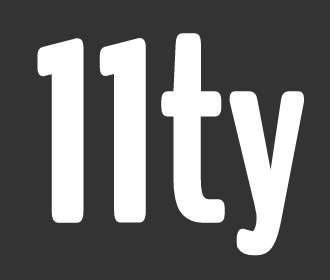
💬 Comments